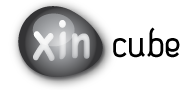 |
||||
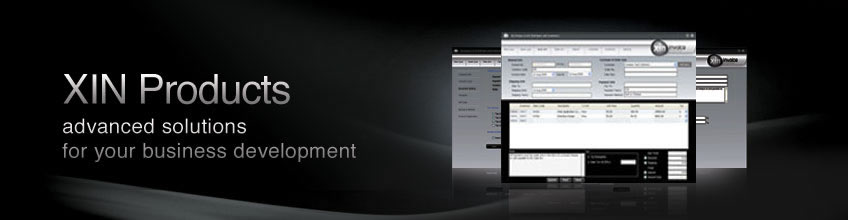
|
Xin Cube Home > Articles > Xin Invoice 3.0 User Guide > Sales Person Database > Import Sales Person
|
||
|
Getting Started Company Information Definition Add New Company Open Company Update Company Delete Company Add Company Logo Remove Company Logo Set System Data Default Document Setting Payment Terms Inventory Category Tax Reference Code Email Format Setup Email Server Personal Preference Inventory Database Definition Add new Inventory Update Inventory Delete Inventory Add Inventory Photo Remove Inventory Photo Import Inventory Export Inventory Customer Database Definition Add new Customer Update Customer Delete Customer Add Customer Photo Remove Customer Photo Import Customer Export Customer Sales Person Database Definition Add new Sales Person Update Sales Person Delete Sales Person Add Sales Person Photo Remove Sales Person Photo Add Sales Person Signature Remove Sales Person Signature Import Sales Person Export Sales Person Quotation Definition Draft Quotation Generate Quotation Update Quotation Delete Quotation Duplicate Quotation Customize Template Invoice Definition Draft Invoice Generate Invoice Update Invoice Delete Invoice Duplicate Invoice Import From Quotation Generate Delivery Note Receive Payment Recurring Invoice Customize Template Credit Note Definition Draft Credit Note Generate Credit Note Update Credit Note Delete Credit Note Duplicate Credit Note Import From Invoice Customize Template Security Set Password Data Backup |
Import Sales PersonInstead of create Sales Person record one by one, you may import a list of Sales Person from Excel.To be able to import the Sales Person data correctly, you will need to use our Template to do the import. 1. Click on button "Import" on the top menu in Sales Person Master page,. 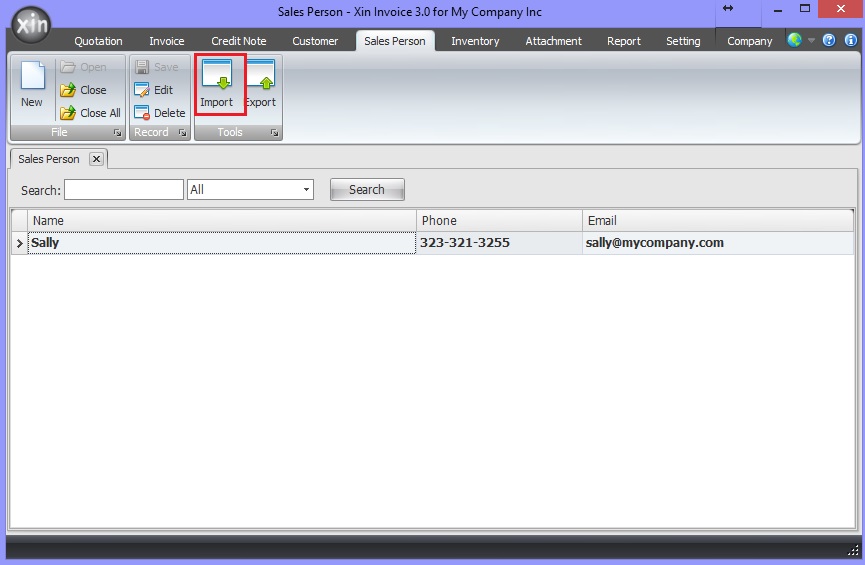 2. On the popup screen, click on "Click here to download our Excel template". 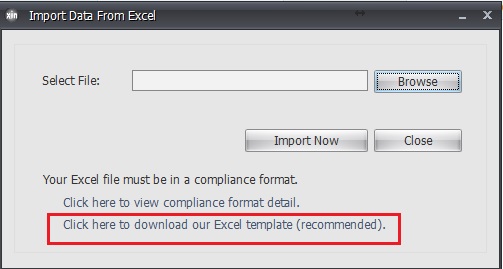 3. There are 3 columns in the Excel template: a) Sales Name - Name or description of the sales person b) Phone - Phone number of the sales person c) Email - Email of the sales person 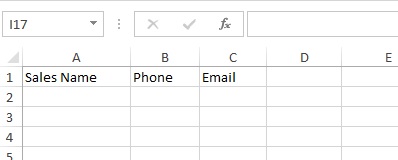 4. Create 2 Sales Person item in the Excel template, save the template file. 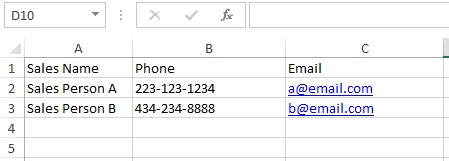 5. On the Import Sales Person page, click button "Browse" and select your Excel file to be imported. 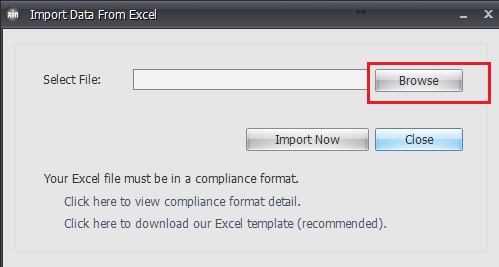 6. Then click on button "Import Now". 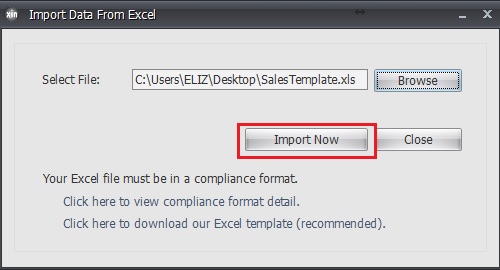 7. Once the sales person data imported successfully, you will be notified. 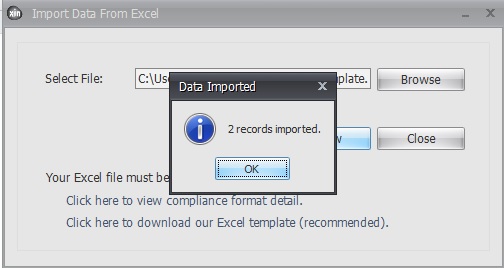 8. The imported sales person will be listed on the Sales Person Master page. 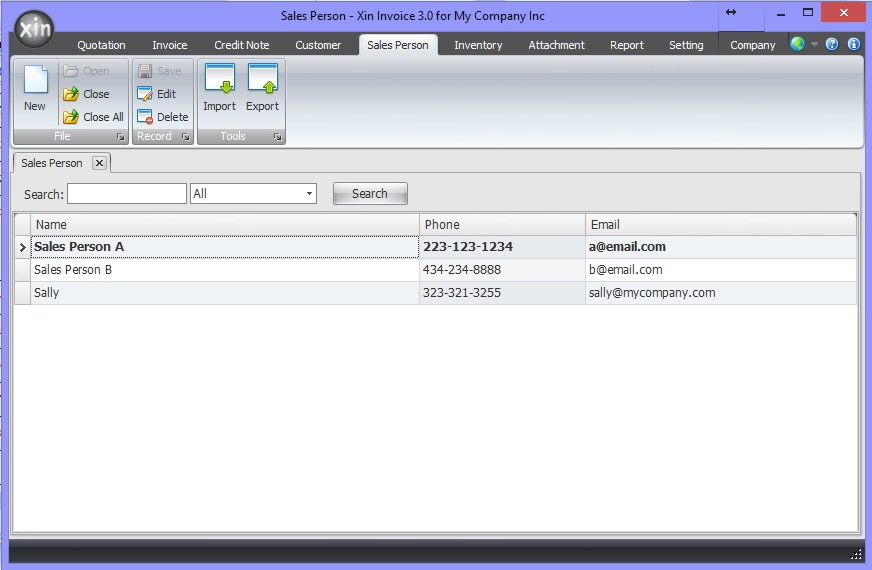 Next : Click here to learn how to export Sales Person List >> |
|
| Contact Us | For all Support issues, please use our online ticketing system. | Email Us | E-mail us anytime at
and we'll help. Please give us a few business days to respond! Thanks! |
Copyright © xincube 2009 ALL RIGHTS RESERVED. www.xincube.com